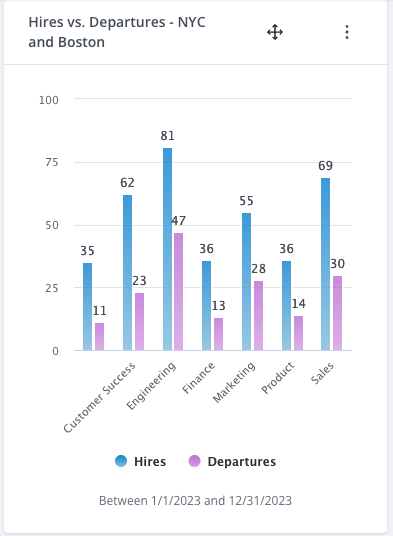Rename Legends
When you are creating a metric and adding multiple comparisons, it may be helpful to rename the legends in your metric. By default, legends are given names based on the filters that are applied. Here's an example:

- To rename the legends, simply click into the text next to the "labeled as" space on the left hand side of your screen.
-

Here you can delete the text that is exisiting and type the text you would like displayed.
-
- Click the checkmark icon to save your changes.
-

You can click "X" to cancel.
-
- Once you have made your updates, click "View Metric" to see the changes applied.
-

If you are editing an existing metric, remeber to click "Save Changes" at the top of your screen
-
✅Best Practice Recommendation:
We recommend saving your metrics with both descriptive legends and titles. Ideally, the content of your metrics should show the full story of the data. Example below: